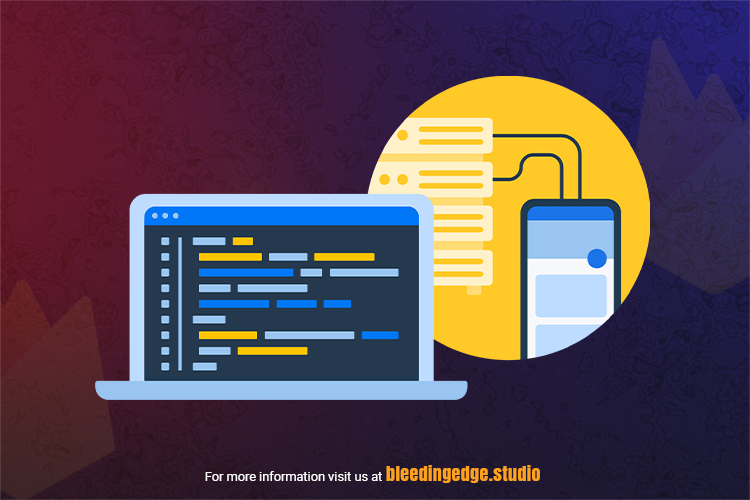In the evolving landscape of web and mobile development for Firebase Configuration, developers seek efficient tools and platforms to streamline the process of building robust applications. Firebase, a comprehensive mobile and web application development platform, has become a go-to solution for many developers. In this article, we will delve into the world of Firebase, exploring its key features and providing a detailed guide on its configuration.
What is Firebase?
Firebase is a Backend-as-a-Service (BaaS) platform that empowers developers to make, deploy, and manufacture applications without the hassle of managing infrastructure. Developed by Firebase Inc. and later acquired by Google in 2014, Firebase offers a suite of services that cover various aspects of app development, including authentication, real-time database, cloud functions, hosting, and more.

Key Features of Firebase:
Realtime Database: Firebase provides a NoSQL database that allows developers to store and decode data in real-time. This is particularly beneficial for applications requiring live updates and collaboration.
Authentication: Secure user authentication is crucial for most applications. Firebase Authentication offers easy-to-use SDKs and pre-built UI components to authenticate users using email/password, phone numbers, social media logins, and more.
Cloud Firestore: Firebase’s Cloud Firestore is a scalable and flexible NoSQL document database that lets you store, sync, and query data for your web, mobile, and server applications.
Cloud Functions: Cloud Functions for Firebase allows you to run backend code responding to events triggered by Firebase features and HTTPS requests. This serverless architecture ensures scalable and efficient execution of backend logic.
Hosting: Firebase Hosting gives fast and secure hosting for your web applications. With a single command, you can deploy your web app and have it served globally through Google’s content delivery network (CDN).
Cloud Storage: Firebase offers storage for your app’s user-generated content, such as images and videos. This ensures scalable and secure storage with easy integration into your Firebase project.
Authentication: Secure user authentication is crucial for most applications. Firebase Authentication offers easy-to-use SDKs and pre-built UI components to authenticate users using email/password, phone numbers, social media logins, and more.
Machine Learning: Firebase integrates with Google Cloud’s machine learning services, allowing developers to add powerful features like image recognition, natural language processing, and analytics to their applications.
Now that we have a broad understanding of Firebase’s capabilities, let’s dive into configuring Firebase for your project.
Firebase Configuration Guide:
Configuring Firebase for your project involves several steps, from creating a Firebase project to integrating Firebase SDKs into your application. Let’s break down the flow into a step-by-step guide.
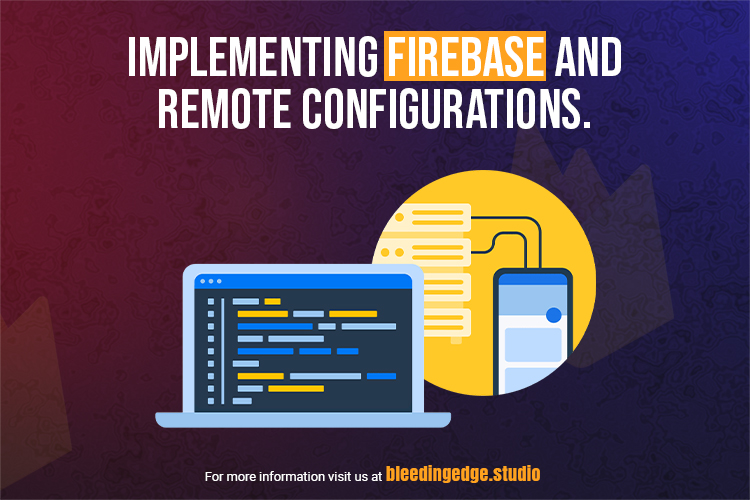
Step 1: Create a Firebase Project
Visit the Firebase Console: Go to the Firebase Console and log in with Google account. If you don’t have a Google account, you’ll need to create one.
Create a New Project: Press the “Add Project” button to create a new Firebase project. Enter a project name, select your country/region, and click “Continue.”
Enable Google Analytics: You can enable Google Analytics for your project. Choose whether to allow it to or not and click “Continue.”
Configure Google Analytics: If you’ve chosen to enable Google Analytics, configure the settings according to your preferences. Click “Create Project” once you’re done.
Step 2: Set Up Firebase in Your App
Add a Project to Firebase: Once your project is created, click on the “Add app” button to add your platform (iOS, Android, or web) to Firebase.
- You can choose the “Web” option for web applications and give your app a nickname.
- Follow the setup instructions to register your app.
Add Firebase SDKs: Firebase provides SDKs for various platforms. For a web application, you’ll have a configuration object containing your project’s API keys and other essential information.
For a web app, add the Firebase SDK by including the following script tag in your HTML
<!– Firebase App (the core Firebase Ssrc=”https://www.gstatic.com/firebasejs/9.4.0/firebase-app.js”></scrip!– Add Firebase services that you want to use –><script src=”https://www.gstatic.com/firebasejs/9.4.0/firebase-auth.js”></script><script src=”https://www.gstatic.com/firebasejs/9.4.0/firebase-firestore.js”></script>
<!– Your web app’s Firebase configuration –><script>
var firebase config = {
apiKey: “YOUR_API_KEY,”
authDomain: “YOUR_AUTH_DOMAIN,”
projected: “YOUR_PROJECT_ID,”
storage bucket: “YOUR_STORAGE_BUCKET,”
messagingSenderId: “YOUR_MESSAGING_SENDER_ID,”
appId: “YOUR_APP_ID” base config);</s
Replace the placeholder values in firebaseConfig with the actual values from your Firebase project.
Initialize Firebase: In your JavaScript code, initialize Firebase using the configuration object: base
firebase.initializeApp(fireball)
Step 3: Set Up Firebase Authentication
Enable Authentication: In the Firebase Console, navigate to the “Authentication” section and enable the sign-in methods you want to use (e.g., Email/Password, Google, etc.) for Firebase Configuration.
Implement Authentication in Your App: Follow the documentation to implement authentication in your app, depending on your chosen authentication method. For example, for email/password authentication:
// Sign Up
firebase.auth().createUserWithEmailAndPassword(email, password)
.then((user credential) => {
// Signed up successfully
var user = userCredential.user;
})
.catch((error) => {
// Handle errors
var errorCode = error.code;
var errorMessage = error.message;
});
// Sign In
firebase.auth().signInWithEmailAndPassword(email, password)
.then((user credential) => {
// Signed in successfully
var user = userCredential.user;
})
.catch((error) => {
// Handle errors
var errorCode = error.code;
var errorMessage = error.message;
});
Customize the authentication flow based on your app’s requirements.
Step 4: Set Up Cloud Firestore (Optional)
Enable Cloud Firestore: In the Firebase Console, navigate to the “Firestore” section and click “Create database.” Please choose a location for your database and start it in test mode.
Add Data to Firestore: Add collections and documents to your Firestore database. For example:
// Add a document to the “users” collection
firebase.firestorm().collection(“users”).doc(“user1”).set({
name: “John Doe,”
age: 25,
email: “john.doe@example.com”
});
Customize the data structure based on your application’s needs.
Step 5: Deploy Your Web App (Optional)
Install Firebase CLI: If you want to deploy your web app, install the Firebase CLI by running:
npm install -g firebase-tools
Login to Firebase: Run the following command to log in to Firebase:
firebase login
Initialize Firebase Hosting: Navigate to your project folder in the terminal and run:
firebase init
Follow the prompts to set up Firebase Hosting.
Deploy Your App: After configuring Firebase Hosting, deploy your app using:
firebase deploy
Your app will be hosted, and you’ll receive a URL for access.
Step 6: Cloud Functions for Firebase
Enable Cloud Functions: In the Firebase Console, navigate to the “Functions” section and click on “Get Started.” This step is crucial for implementing serverless backend logic.
Write Cloud Functions: Create JavaScript or TypeScript functions that respond to events triggered by Firebase features or HTTP requests. For example, you can execute a function whenever a new document is added to Firestore or when a user is authenticated for Firebase Configuration.
// Example: Log a message when a new user is created
exports.newUserCreated = functions.auth.user().onCreate((user) => {
console.log(`New user created: ${user.displayName}`);
});
Step 7: Cloud Storage
Enable Cloud Storage: Firebase Cloud Storage is an excellent solution if your app involves storing and serving user-generated content like images or videos. Could you enable it in the Firebase Console?
Upload and Download Files: Use the Firebase Storage SDK to upload and download files. For example:
// Upload a file
var storageRef = firebase.storage().ref();
var file = … // File object
var uploadTask = storageRef.child(‘images/’ + file.name).put(file);
// Download a file
var downloadTask = storageRef.child(‘images/’ + file.name).getDownloadURL()
.then((URL) => {
// Use the URL to display the image
});
Step 8: Firebase Hosting Advanced Configuration
Custom Domain: If you have a customized domain for your application, Firebase Hosting allows you to associate it with your Firebase project. Follow the guide in the Firebase Console to set up a custom domain for Firebase Configuration.
SSL/TLS Configuration: Firebase Hosting provides free SSL certificates for your domain. Ensure that your web app is served securely over HTTPS. You can enforce HTTPS by configuring the hosting settings in your firebase.json file.
Best Practices and Tips:
Environment Configuration: Use environment variables to store sensitive information like API keys and database credentials. Firebase supports environment variables through the Firebase CLI.
Firebase functions:config: set someservice.key=”THE API KEY” someservice.id=”THE CLIENT ID”
Security Rules: Firebase offers a robust security rules language for Firestore and Firebase Realtime Database. Customize these rules to control access to your data and ensure that only authentic users can read or write.
rules_version = ‘2’;
service cloud.firestorm {
match /databases/{database}/documents {
match /users/{userId} {
allow read, write: if request. Auth.uid == userId;
}
}
}
Monitoring and Analytics: Leverage Firebase Analytics to gain insights into user behavior and app performance. Monitor errors, crashes, and other events using Firebase Crashlytics and Performance Monitoring for Firebase Configuration.
Authentication Providers: Firebase Authentication supports various identity providers such as Google, Facebook, and Twitter. Configure multiple authentication providers to give users flexibility in how they sign in for Firebase Configuration.
// Example: Enable Google Sign-In
var provider = new Firebase. Auth.GoogleAuthProvider();
Offline Support: Firebase SDKs provide built-in offline support, allowing your app to work seamlessly even when the user is offline. Firestore automatically syncs data once the user is back online for Firebase Configuration.
// Enable offline persistence for Firestore
firebase.firestorm().enablePersistence()
.catch((err) => {
if (err.code == ‘failed-precondition’) {
// Multiple tabs open, persistence can only be enabled
// in one tab at a time.
// …
} else if (err.code == ‘unimplemented’) {
// The current browser does not support all of the
// features required to enable persistence
// …
}
});
Firebase Analytics and Google Analytics are both analytics solutions offered by Google, and they share some similarities but also have distinct differences. Let’s compare Firebase Analytics and Google Analytics to understand their features, use cases, and how they differ for Firebase Configuration.
Firebase Analytics:

Integration with the Firebase Ecosystem:
Designed for Mobile and Web Apps: Firebase Analytics is tightly integrated with the Firebase platform, making it the default analytics solution for Firebase-powered mobile and web applications.
User-Centric Approach: Firebase Analytics focuses on user-centric metrics, providing insights into user engagement, retention, and user journeys within the app for Firebase Configuration.
Automatic Event Tracking: Firebase Analytics automatically tracks certain events, such as first app open, in-app purchases, and screen views, without requiring manual implementation. This simplifies the setup process for developers.
User Properties and Audiences: You can define user properties and create audiences based on specific user characteristics. This allows for targeted analysis and personalized messaging for Firebase Configuration.
Integration with Other Firebase Services: Firebase Analytics seamlessly integrates with other Firebase services, such as Cloud Messaging for push notifications, A/B Testing, and Remote Config for dynamic app configuration.
Realtime Monitoring and Reporting:
Realtime Data: Firebase Analytics provides real-time reporting, allowing developers and marketers to monitor user activity and performance metrics in near real-time.
Conversion Tracking: Easily set up and track conversion events to measure user interactions that align with your app’s goals, such as completing a purchase or signing up for a subscription.
Google Analytics:
Universal Analytics (Legacy) vs. Google Analytics 4 (GA4):
Legacy Universal Analytics: Google Analytics operated initially under the Universal Analytics model, which focused on sessions and pageviews. This model is still supported, but new features are primarily introduced in Google Analytics 4.
Google Analytics 4 (GA4): GA4 is the latest version of Google Analytics, introducing an event-driven model similar to Firebase Analytics. It emphasizes user-centric analytics, machine learning, and cross-platform tracking across websites and mobile apps for Firebase Configuration.
Cross-Platform Tracking:
Web and Mobile Integration: Google Analytics is not exclusively designed for mobile apps; it provides a unified solution for tracking user interactions across websites and mobile applications for Firebase Configuration.
User ID Tracking: Google Analytics allows the tracking of user behavior with different devices and platforms using a User ID. This is beneficial for understanding user journeys that span multiple touchpoints for Firebase Configuration.
Machine Learning and Predictive Metrics:
AI-Driven Insights: GA4 leverages machine learning and artificial intelligence to give predictive metrics and insights. This includes predictions on user churn, revenue, and other key performance indicators for Firebase Configuration.
Event-Based Model: Like Firebase Analytics, GA4 adopts an event-based model, allowing more flexibility in tracking user interactions and events for Firebase Configuration.
Conclusion:
Firebase Analytics and Google Analytics serve as robust analytics solutions but cater to slightly different use cases.
Choose Firebase Analytics if:
You are primarily focused on mobile and web app analytics.
You want seamless integration with other Firebase services.
Your app is built using the Firebase platform for Firebase Configuration.
Choose Google Analytics if:
You have a multi-platform presence (web and mobile).
You want more flexibility in tracking and analysis, especially with the advanced features introduced in Google Analytics 4 for Firebase Configuration.
You are seeking a unified analytics solution that spans websites and mobile apps.
In some cases, it might be beneficial to use both Firebase Analytics and Google Analytics, depending on your specific analytics needs and the platforms you are targeting. Consider the unique features of each solution and how they align with your app development and business goals for Firebase Configuration.
Firebase provides a comprehensive and easy-to-use platform for developing modern web and mobile applications. Its rich features, including real-time database, authentication, cloud functions, and more, make it a preferred choice for developers worldwide for Firebase Configuration.
Following this guide, you’ve learned how to create a Firebase project, set up Firebase in your app, configure authentication, and optionally use Cloud Firestore and deploy your web app. With Firebase Configuration, you can accelerate your development process and focus more on building innovative features for your users.
Firebase continues to evolve, and staying informed about updates, new features, and community discussions will help you make the most out of this powerful platform. Whether building a small web app or a complex mobile application, Firebase provides the tools you need to create a reliable and scalable solution in Firebase Configuration.
Configuring Firebase for your project involves more than just the initial setup. By incorporating advanced features, best practices, and tips, you can enhance your application’s security, performance, and functionality for Firebase Configuration.
As you embark on your Firebase journey, refer to the official documentation, join the Firebase community, and experiment with the various features available. Happy coding!
For more topics, see https://bleedingedge.studio/blog/