Advanced Unreal Game Development: Mastering Blueprint Scripting
Unreal game development is creating video games using the Unreal engine, a powerful game engine developed by Epic Games. The Unreal engine is a popular choice for game development due to its advanced graphics capabilities, scalability, and robust toolset.
To develop games with the Unreal engine, you must first download and install the engine from the Epic Games Launcher. You can then use the Unreal Editor, included with the engine, to create game levels, design characters and environments, and program gameplay mechanics.
The unreal engine uses a programming language called Blueprint, a visual scripting language that allows non-programmers to create game logic without writing code. For more advanced programming, developers can use C++.
Many resources are available for learning Unreal game development, including documentation, tutorials, and online communities. The Unreal engine also supports virtual reality development, becoming increasingly popular in gaming.
Here’s a basic guideline for installing the Unreal Engine:
Create an Epic Games Account: Go to the Epic Games website and create an account. You will need this account to download and install Unreal Engine.
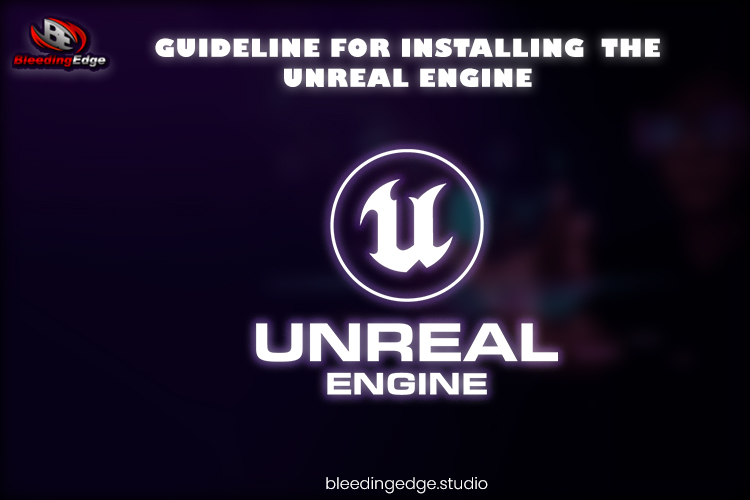
- Install the Epic Games Launcher: Once you have created an account, download and install the Epic Games Launcher on your computer.
- Open the Epic Games Launcher: Once installed, open the Epic Games Launcher and log in with your account information.
- Navigate to the Unreal Engine Tab: In the Epic Games Launcher, navigate to the Unreal Engine tab. You can find this tab on the left-hand side of the window.
- Choose a version: Select the version of the Unreal engine you want to download and click the “Install” button. You can choose from the latest version or a previous version.
- Wait for the download to complete: The download may take some time, depending on your internet speed and the engine size.
- Launch Unreal Engine: Once the download is complete, launch Unreal Engine from the Epic Games Launcher. You can now start creating games using the Unreal engine!
Note: It’s recommended to check the system requirements before installing Unreal engine to ensure your computer meets the minimum requirements. Additionally, if you plan to use Unreal Engine for commercial purposes, you may need to purchase a license from Epic Games.
Unreal Editor:
The Unreal Editor is the primary tool for creating games using the Unreal engine. It is a powerful, feature-rich tool that allows developers to create game levels, design characters and environments, and program gameplay mechanics.
The Unreal Editor is included with the Unreal Engine installation and can be launched from the Epic Games Launcher. Once opened, the Editor provides a user-friendly interface with many powerful features, including:
- Level Design: You can create game levels using various tools, including brushes, meshes, and actors. The Editor also supports real-time lighting and post-processing effects.
- Blueprint Visual Scripting: Unreal engine uses a visual scripting system called Blueprint, which allows you to create game logic without writing code. The Editor provides a powerful Blueprint Editor that makes it easy to create complex gameplay mechanics.
- Animation: You can create and edit animations using the Editor’s animation tools. The Editor supports skeletal animation, morph targets, and blend spaces.
- Particle Systems: The Editor provides a particle system tool that allows you to create and simulate complex particle effects.
- Material Editor: You can create and edit materials using the Material Editor. The Editor supports various materials, including textures, colors, and advanced shading models.
Overall, the Unreal Editor is a powerful tool that provides developers with everything they need to create high-quality games using the Unreal engine. The Epic Games Launcher is a desktop application developed by Epic Games that allows users to download, install, and manage games and unreal game development tools. It is the central hub for accessing Epic Games’ products, including the Unreal engine and popular games like Fortnite.
Epic Games Launcher:
The Epic Games Launcher can be downloaded for free from the Epic Games website and is available for Windows and Mac operating systems. Once installed, users can log in with their Epic Games account to access their game library and other features.
Some of the features of the Epic Games Launcher include:
- Game Library: Users can browse and download games from their library, including free and paid titles.
- Updates: The launcher automatically updates installed games and unreal game development tools, ensuring that users always have the latest version.
- Unreal Engine: The launcher provides access to the Unreal engine, one of the world’s most popular unreal game development engines.
- Community: Users can join the Epic Games community, which includes forums, blogs, and other resources for unreal game development and gaming.
- Store: The launcher includes a store where users can purchase games and other products from Epic Games.
Overall, the Epic Games Launcher is a convenient and helpful tool for gamers and game developers. It provides a centralized location for accessing Epic Games’ products and features, making managing and updating games and unreal game development tools easy.
Virtual Reality Development:
Virtual reality development involves creating software applications or experiences that immerse users in a virtual environment using a headset or other virtual reality (VR) device. This can include developing games, simulations, educational experiences, or even training programs for industries like healthcare and aerospace.
Here are some basic steps to get started with virtual reality development:
Choose a VR platform: There are several VR platforms available, including Oculus, HTC Vive, and PlayStation VR. Choose a platform based on your target audience and development goals.
Learn a game engine: Virtual reality applications are developed using Unity or Unreal Engine. Learn the basics of your chosen engine and its VR development capabilities.
Choose a programming language: Virtual reality applications are typically developed using C# or C++.
Create a 3D environment: Use the game engine to create a 3D environment that users can explore. This can include creating 3D models, adding textures and lighting, and building a user interface.
Add interaction: Add interactive elements to your VR environment, such as buttons, objects that can be picked up or moved, or other interactive elements.
Test and optimize: Test your VR application on various devices and optimize it for performance and user experience.
Publish your application: Once your VR application is complete, publish it to the appropriate platform and market it to your target audience.
Virtual reality development can be a complex and challenging process, but it can also be gratifying. With the right tools and skills, developers can create immersive and engaging VR experiences that transport users to new worlds and provide unique and compelling interactions.
Blueprint:
The unreal engine uses a visual scripting language called Blueprint, which allows developers to create game logic without writing code. Blueprint is a node-based scripting language that uses a graphical interface to represent code and programming concepts.
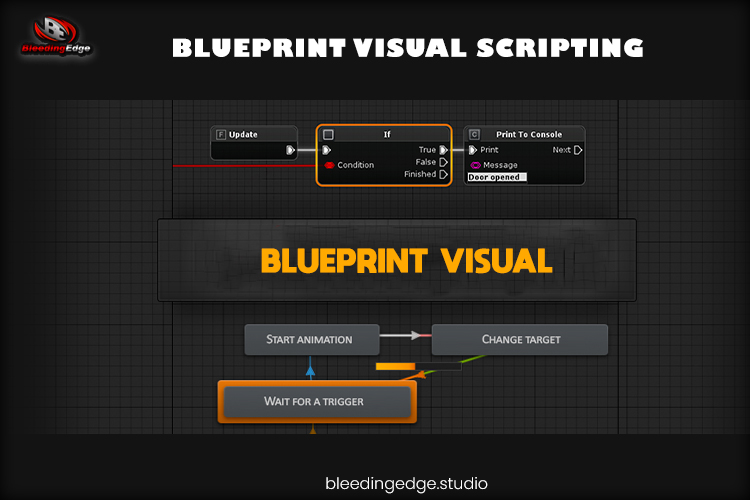
Blueprint is designed to be easy to use and accessible to programmers and non-programmers. The interface is intuitive and easy to understand, with each node representing a specific action or calculation. Nodes can be connected to create more complex logic and behaviors.
Blueprint provides a wide range of nodes that cover everything from basic arithmetic to complex game mechanics. Some of the common nodes include:
Variables: Nodes that allow you to store and retrieve data.
Functions: Nodes that represent reusable code blocks.
Events: Nodes that trigger specific actions based on events, such as collisions or button presses.
Control Flow: Nodes that control logic flow, such as loops and conditionals.
Math: Nodes that perform mathematical calculations.
Blueprint is a powerful tool that allows developers to create complex game mechanics and behaviors without writing code. However, for more advanced programming tasks, developers may need to use traditional coding languages like C++.

Blueprint is a visual scripting language used for unreal game development. It allows developers to create game logic and functionality without writing any code. Here are some basic steps to get started with Blueprint in Unreal Engine:
Open the Blueprint Editor: The Blueprint Editor can be opened by clicking the “Blueprints” button in the main toolbar and selecting “Open Blueprint Editor.”
Choose a Blueprint type: There are several types of Blueprint templates available in Unreal Engine, including Actor, Character, and Interface. Choose the type of Blueprint that best suits your needs.
Add nodes: Nodes are the building blocks of Blueprint logic. They represent a specific action or calculation and can be connected to other nodes to create complex behaviors. Add nodes by dragging them from the sidebar into the Blueprint graph.
Connect nodes: Nodes are connected by dragging a line from the output pin of one node to the input pin of another node. This creates a logical flow between the nodes.
Customize nodes: Many nodes have customizable settings that can be adjusted to change their behavior. These settings can be accessed by clicking on the node and adjusting its properties in the details panel.
Debug your Blueprint: Debugging is an important part of Blueprint development. Use the “Print String” node to output information to the screen and verify that your Blueprint is working correctly.
Compile and save your Blueprint: After creating your Blueprint, compile it by clicking on the “Compile” button. Save your Blueprint by clicking the “Save” button in the main toolbar.
Blueprint is a powerful tool for Unreal game development. It provides a user-friendly interface allowing developers to create complex game logic and functionality without writing code. Following these basic steps, you can start creating your Blueprint logic and building the game of your dreams.
The “Print String” node is commonly used in Blueprint visual scripting in the Unreal engine. It allows developers to output information to the screen for debugging and testing. Here’s how to use the Print String node:
- Add the node: To use the Print String node, you must first add it to your Blueprint graph. You can do this by dragging the node from the “Debug” category in the sidebar and dropping it onto the graph.
- Connect the node: The Print String node has an input pin for a “String” value. Connect this input pin to the node output you want to debug. For example, if you want to check the value of a variable, connect the Print String node to the output of the variable node.
- Customize the node: The Print String node has several customizable properties that allow you to control how the output appears on the screen. You can access these properties by clicking on the node and adjusting them in the details panel. Some properties include the message text, the color of the text, and whether to display the output in the game viewport or the console.
- Compile and test: Once you have added the Print String node to your Blueprint graph and customized it to your needs, compile your Blueprint and test it in the game viewport. The output from the Print String node should appear on the screen, allowing you to see the variable’s value or the result of the node’s calculation.
Using the Print String node is a simple but powerful way to debug your Blueprint logic and test your game mechanics. By adding this node to your Blueprint graph and connecting it to the appropriate nodes, you can quickly and easily see the output of your game logic in real time.

