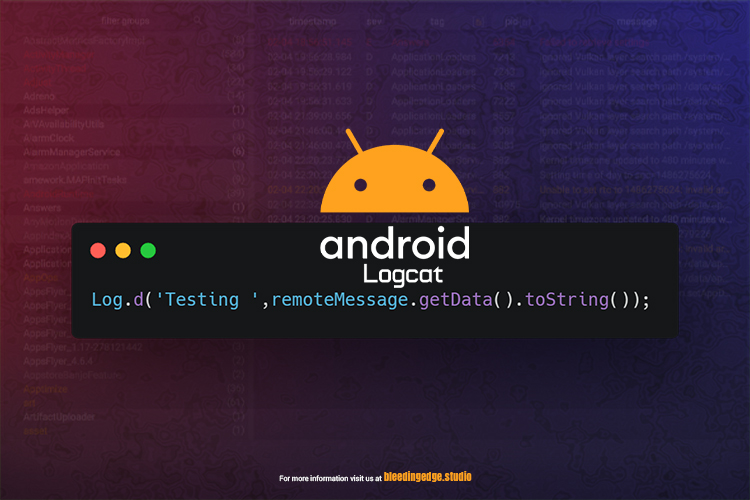Unity, a powerful game development engine, allows developers to make interactive experiences across various platforms, includes Unity Android Logcat. When developing for Android, understanding the Android Logcat becomes crucial for debugging and optimizing your games. In this comprehensive guide, we’ll delve into the world of Android Logcat, exploring its features, functionalities, and how it can be a valuable tool in your development workflow.
What is Android Logcat?
Logcat, short for logcat log, is a powerful debugging tool in the Android operating system. It provides a real-time stream of system messages, including debug and error messages generated by various Android components. Android Logcat is an extension of this tool, specifically tailored for Unity developers working on Android projects.

When you run your Unity game on an Android device, Android Logcat allows you to access and analyze the log messages generated by your application. These messages can include information about the application’s lifecycle, errors, warnings, and various events within the Unity engine and your scripts.
Setting Up Android Logcat
Before we dive into using Android Logcat, ensure it is appropriately set up for your Unity project. Follow these steps:
- Open Unity Project Settings
Navigate to Edit > Project Settings > Player to access the Player Settings for your Unity project.
- Android Settings
In the Player Settings window, select the Android tab.
- Other Settings
Scroll down to the Other Settings section. Here, you’ll find a field labeled Scripting Define Symbols. Add the following symbol:
UNITY_ANDROID_LOGCAT
This symbol informs Unity to include the Android Logcat functionality in the build.
- Save Settings
Make sure to save your changes.
- Build and Run
Build and run your Unity project on an Android device. Android Logcat will be active, and you can start exploring the log messages.
Navigating the Android Logcat Window
Android Logcat provides a dedicated window within the Unity Editor to view the log messages generated by your Android application. To open this WindowWindow, go to WindowWindow> General > Android Logcat. This WindowWindow provides various features to help you navigate and analyze log messages effectively.
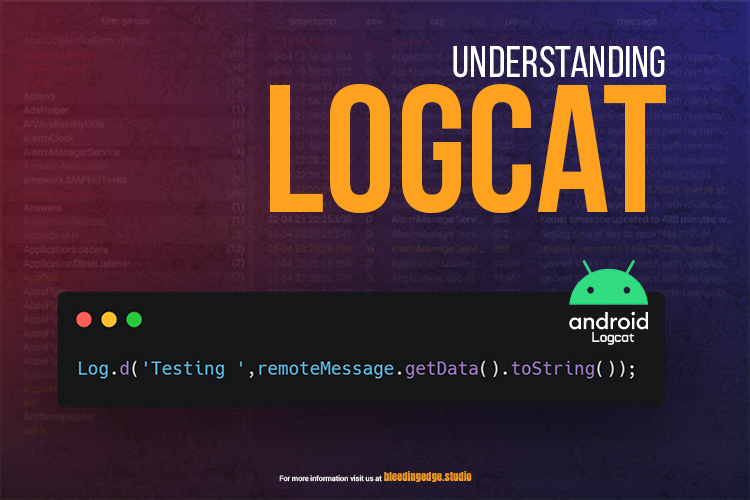
- Log Filter
The Log Filter allows you to filter log messages based on severity, such as Errors, Warnings, and Info. This can help you focus on specific types of messages during debugging.
- Search Bar
The Search Bar lets you to search for keywords or phrases within the log messages. This can be particularly useful when looking for particular errors or events.
- Device Selector
If you have multiple Android devices connected to your development machine, the Device Selector lets you choose which device’s log messages you want to view.
- Clear Log
The Clear Log button lets you clear the log window, providing a clean slate for new log messages.
- Pause Button
The Pause button stops the real-time updating of log messages. This is handy when you want to freeze the log window to examine specific messages without new ones appearing.
Analyzing Log Messages
Understanding the structure of log messages is crucial for effective debugging. Android Logcat provides detailed information about various events and activities within your Unity application. Let’s break down the components of a typical log message:
- Log Type
The log type indicates the severity of the message. Common types include:
- Error: Represents critical errors that may lead to the application’s failure.
- Warning: Indicates potential issues that may affect the application’s behavior.
- Info: Provides general information about the application’s state.
- Debug: Used for debugging purposes, providing detailed, valuable information during development.
- Timestamp
The timestamp indicates when the log message was generated. It helps you track the sequence of events during the application’s execution.
- Process ID (PID) and Thread ID (TID)
The PID identifies the process that generated the log message, while the TID represents the thread. Understanding these IDs can be valuable for diagnosing issues related to concurrency and parallel execution.
- Tag
The tag is a short, descriptive label associated with the log message. In Android Logcat, you’ll often see tags related to the Unity engine, your scripts, or other relevant components.
- Log Message
The log message contains detailed information or an error description. You’ll find clues about what went wrong or additional information about the application’s behavior.
Everyday Use Cases for Android Logcat
Now that you are familiar with the basics of Android Logcat let’s explore some everyday use cases where this tool proves invaluable in the game development workflow:
- Debugging Script Errors
When developing games in Unity, scripting errors are inevitable. Android Logcat helps you identify and trace the origin of these errors, providing stack traces and additional context to facilitate quick resolution.
- Performance Monitoring
Efficiently managing resources is crucial for optimal game performance. Android Logcat allows you to monitor messages related to frame rates, memory usage, and other performance metrics. By analyzing these messages, you can identify areas for optimization and ensure a smoother gaming experience.
- Application Lifecycle Events
Understanding the sequence of events during your application’s lifecycle is essential. Android Logcat provides messages related to your game’s startup, pause, resume, and shutdown phases. This information can be valuable for diagnosing issues related to application state transitions.
- Third-Party Plugin Integration
If your Unity project includes third-party plugins or assets, Android Logcat can help you monitor log messages generated by these components. This is crucial for identifying compatibility issues, version conflicts, or unexpected behaviors caused by external plugins.
Advanced Tips and Tricks
As you become more proficient with Android Logcat, consider incorporating these advanced tips into your debugging toolkit:
- Custom Log Messages
In addition to Unity’s standard logging functions like Debug.Log(), you can use the Log class from the Android namespace to generate custom log messages specifically for Android. This can be useful for adding context-specific information to your log output.
using UnityEngine;
public class CustomLogger : MonoBehaviour
{
void Start()
{ Android.Util.Log.Info(“CustomTag”, “Custom log message”);
}
}
- Conditional Logging
Use conditional logging to include or exclude specific log messages based on predefined conditions. This can be helpful for selectively logging messages during specific scenarios or to particular devices.
using UnityEngine;
public class ConditionalLogger: MonoBehaviour
{
void Update()
{ // Log message only when running on a specific device if (SystemInfo.device model == “MySpecialDevice”)
{ Debug.Log(“This message will only appear on MySpecialDevice.”);
}
}
}
- Logcat from Command Line
Android Logcat is also accessible from the command line. This can be beneficial for automation and integration into build pipelines. Use the adb logcat command to view log messages directly from the terminal.
adb logcat Unity: I *:S
This command filters log messages, showing only those with the tag “Unity.”
Android Logcat is a crucial tool in developing and debugging Unity games specifically targeted for Android platforms. Its primary purposes and applications include:
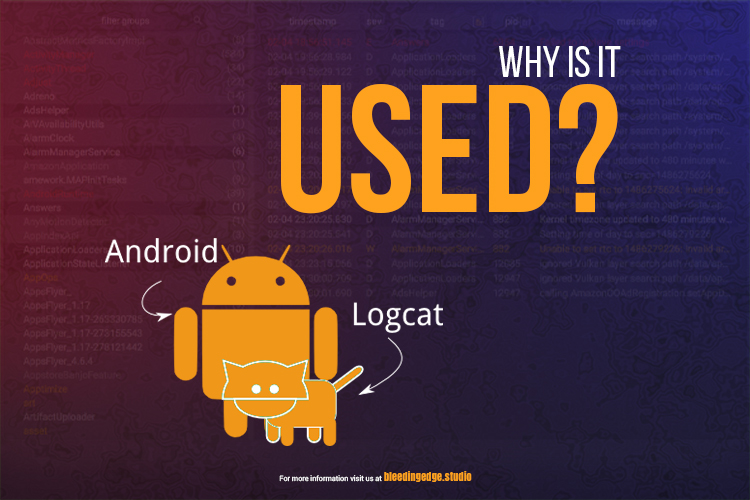
- Debugging Script Errors:
-
- Android Logcathelps developers identify and trace scripting errors in their Unity projects. Providing detailed log messages, including stack traces and error descriptions, facilitates quick detection and resolution of issues within the game’s scripts.
- Performance Monitoring:
-
- Efficient resource management is vital for optimal game performance. Android Logcatallows developers to monitor messages related to frame rates, memory usage, and other performance metrics. This information aids in identifying areas for optimization and ensures a smoother gaming experience on Android devices.
- Application Lifecycle Events:
-
- Understanding the sequence of events during the application’s lifecycle is essential for developers. Android Logcatprovides messages related to the game’s startup, pause, resume, and shutdown phases. This information is valuable for diagnosing issues related to application state transitions and ensuring proper lifecycle management.
- Third-Party Plugin Integration:
-
- Many Unity projects incorporate third-party plugins or assets. Android Logcatassists developers in monitoring log messages generated by these external components. This is crucial for identifying compatibility issues, version conflicts, or unexpected behaviors caused by third-party plugins.
- Real-Time Log Analysis:
-
- The real-time nature of Android Logcatallows developers to analyze log messages as they occur during the execution of the game. This is particularly helpful for identifying and addressing issues promptly, reducing development time, and improving overall project efficiency.
- Custom Logging for Android:
-
- Android Logcatenables developers to generate custom log messages for the Android platform. This can be useful for adding context-specific information to log output and tailoring logging behavior for Android-specific scenarios.
- Conditional Logging:
-
- Developers can use conditional logging to include or exclude specific log messages based on predefined conditions. This feature is beneficial for selectively logging messages during specific scenarios or to particular devices, providing flexibility in debugging and monitoring.
- Command Line Access:
-
- Android Logcatis accessible from the command line using the adb logcat command. This allows integration into build pipelines, automation, and advanced debugging scenarios.
In summary, Unity Android Logcat is a comprehensive debugging and monitoring tool tailored for Unity developers working on Android projects. Its features and functionalities provide developers with insights into the game’s behavior, aiding in identifying and resolving errors, performance bottlenecks, and other issues that may arise during development.
Enhanced Debugging Capabilities:
- Detailed Error Reporting:
-
- Unity Android Logcat provides clear error messages, including stack traces, making it easier for developers to pinpoint the exact location and cause of errors in their scripts. This level of granularity accelerates the debugging process by providing more context for troubleshooting.
- Runtime Information:
-
- During development, it’s crucial to have real-time information about what is happening in the game. Unity Android Logcat continuously streams log messages, offering developers a dynamic view of the runtime behavior of their Unity application on an Android device. This is particularly beneficial for identifying issues that may only occur during specific gameplay scenarios.
- Script Interaction Insights:
-
- Unity Android Logcat allows developers to monitor how scripts interact with each other and the Unity engine. By examining the log messages, developers can understand the sequence of script executions, helping to diagnose issues related to script communication and collaboration within the game.
- Correlation with Unity Editor Logs:
-
- Unity Android Logcat complements the Unity Editor’s console logs. Developers can correlate messages between the two environments, aiding in the transition from the development environment to testing on an Android device. Consistency between the logs ensures a seamless debugging experience across different stages of development.
Performance Optimization:
- Frame Rate Analysis:
-
- Monitoring frame rates in Unity Android Logcat provides insights into the game’s rendering performance. Developers can identify frame rate drops or spikes, enabling them to optimize graphics settings, adjust asset loading, or implement other performance enhancements to maintain a smooth gaming experience on Android devices.
- Memory Usage Monitoring:
-
- Unity Android Logcat reports memory usage information, helping developers track how their game consumes resources. By analyzing these messages, developers can identify memory leaks, inefficient asset loading, or other factors contributing to excessive memory usage. Optimizing memory usage is crucial for ensuring the game runs nicely on a wide range of Android devices.
- Garbage Collection Insights:
-
- Garbage collection events are logged in Unity Android Logcat, providing information about when and how memory is reclaimed. Developers can use these messages to optimize code and minimize the impact of garbage collection on the game’s performance. Efficient memory management prevents frame rate drops and enhances overall responsiveness.
Seamless Integration with Android Tools:
- Unity-Android Bridge:
-
- Unity Android Logcat serves as a bridge between the Unity game engine and the Android operating system. It allows developers to seamlessly integrate Unity’s debugging capabilities with Android’s native tools, providing a unified environment for troubleshooting issues arising from the interaction between the two.
- Android Studio Compatibility:
-
- Unity Android Logcat works with Android Studio, the official integrated development environment (IDE) for Android app development. Developers can leverage the combined power of Unity Android Logcat and Android Studio to diagnose issues, profile performance, and conduct in-depth analysis during the development and testing phases.
Multi-Device Development and Testing:
- Device-Specific Debugging:
-
- Unity Android Logcat supports selecting specific Android devices connected to the development machine. This feature is invaluable for debugging device-specific issues, ensuring the game performs optimally across various Android devices with different specifications and screen sizes.
- Remote Debugging:
-
- Developers can use Unity Android Logcat to debug their Unity games remotely on Android devices. This is particularly useful for scenarios where the development machine and the Android device are not physically connected, allowing for flexible testing and debugging in various environments.
Integration with Continuous Integration (CI) Pipelines:
- Automated Testing and Logging:
-
- Unity Android Logcat can be incorporated into automated testing processes and continuous integration pipelines. By utilizing the log messages generated during automated tests, developers can identify issues early in the development cycle, ensuring that the game remains stable and performs well across different scenarios.
- Build Pipeline Integration:
-
- Unity Android Logcat is accessible from the command line, making it appropriate for integration into build pipelines. This allows developers to automate the collection of log messages, enabling efficient monitoring and debugging during the continuous integration and build deployment processes.
User Experience Enhancement:
- User Feedback Handling:
-
- In scenarios where a game is released to the public, Unity Android Logcat can be instrumental in handling user feedback. Developers can instruct users to provide log files generated by Unity Android Logcat, enabling a more detailed understanding of issues reported by players. This, in turn, facilitates faster issue resolution and a more positive user experience.
- Real-time Analytics Integration:
-
- Unity Android Logcat can be integrated with real-time analytics tools to gain experience into user behavior and identify patterns that may lead to crashes or performance issues. This proactive approach to monitoring user interactions helps developers anticipate and address potential problems before they impact a broader audience.
Security and Error Prevention:
- Security Auditing:
-
- Unity Android Logcat can aid in security auditing applications that handle sensitive information. By monitoring logs, developers can identify potential security vulnerabilities, unauthorized access attempts, or other security-related events. This helps ensure that the game meets security standards and provides a secure experience for users.
- Error Prevention and Predictive Analysis:
-
- Analyzing log messages in Unity Android Logcat allows developers to identify patterns leading to errors or unexpected behaviors. By proactively addressing these patterns during development, developers can prevent potential issues before they manifest in the final release, leading to a more robust and stable game.
Educational and Training Purposes:
- Learning and Teaching Debugging Techniques:
-
- Unity Android Logcat is a practical tool for learning and teaching debugging techniques in Unity game development for Android. It provides a real-world environment for developers, educators, and students to explore and understand the intricacies of debugging, log analysis, and performance optimization.
- Documentation and Training Materials:
-
- Log messages generated by Unity Android Logcat can be used to create documentation and training materials for development teams. By including examples of common log messages and their interpretations, teams can build a knowledge base to streamline onboarding processes and facilitate collaboration among team members.
Conclusion
Unity Android Logcat is a powerful tool that empowers developers to gain deep insights into their Android game’s behavior. By effectively leveraging the features and functionalities provided by Unity Android Logcat, developers can streamline the debugging process, identify performance bottlenecks, and ensure a seamless gaming experience for their users.
The tool not only aids in identifying and resolving issues but also contributes to enhancing the overall user experience, security, and the educational aspects of game development. By leveraging the capabilities of Unity Android Logcat, developers can navigate the complexities of Android game development with confidence and efficiency.
This comprehensive guide covers the basics of setting up Unity Android Logcat, navigating its interface, analyzing log messages, and exploring everyday use cases for debugging and optimization. Armed with this knowledge, you’re well-equipped to tackle the challenges of Android game development and create high-quality, robust gaming experiences with Unity. Happy coding!
For more topics, see https://bleedingedge.studio/blog/