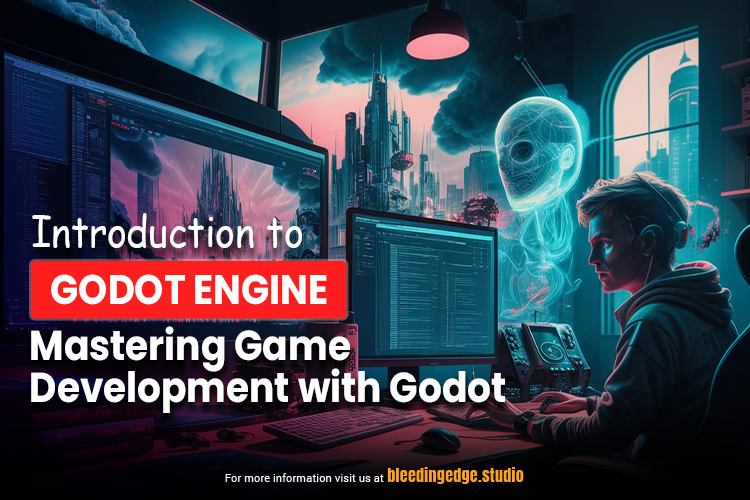Game Development with Godot has witnessed an evolution over the past few decades, driven by advancements in technology and the emergence of powerful game engines. Among these engines, Godot stands out for its open-source nature, versatility, and robust feature set. This article delves into mastering game development with Godot, exploring its key features, benefits, and how developers can leverage this engine to create compelling games.
What is Godot?
Game Development with Godot is a free, open-source game engine released under the MIT license. Juan Linietsky and Ariel Manzur developed it, and it has been gaining popularity due to its user-friendly design, powerful capabilities, and active community. Godot fully supports both 2D and 3D game development, making it a versatile choice for developers looking to create a wide range of games.
Key Features of Game Development with Godot
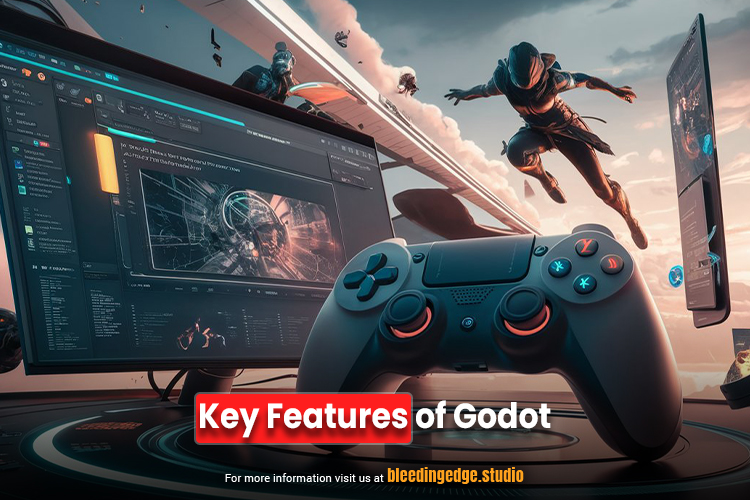
1. Scene System
Godot’s scene system is one of its most distinctive features. In Game Development with Godot, everything is a scene, which can be composed of nodes. This hierarchical structure allows developers to create complex game elements by combining simpler ones. Scenes can be instanced, inherited, and reused, facilitating a modular and efficient workflow.
2. Visual Editor
The Game Development with Godot editor is a powerful tool that provides a detailed set of features for designing and debugging games. It includes a scene editor, a script editor, and a plethora of tools for managing assets and resources. The editor’s interface is intuitive, with drag-and-drop functionality and a customizable layout that adapts to the needs of the developer.
3.GDScript
GDScript is Godot’s scripting language, designed specifically for game development. It is dynamically typed and syntactically similar to Python, making it accessible and easy to learn for beginners while being powerful enough for experienced developers. GDScript is tightly integrated with the engine, providing seamless access to its features and functionalities.
4. Cross-Platform Deployment
Game Development with Godot allows developers to export their games to multiple platforms with minimal hassle. Supported platforms include Windows, macOS, Linux, Android, iOS, HTML5, and various consoles. This cross-platform capability ensures that games can reach a wide audience without the need for extensive platform-specific adjustments.
5. Extensive Documentation and Community Support
Game Development with Godot boasts extensive documentation, including a detailed manual, numerous tutorials, and an active community that contributes to forums, Q&A sites, and social media groups. This wealth of resources ensures that developers have access to the help and guidance they need to overcome challenges and improve their skills.
Benefits of Using Godot
1. Cost-Effective
As an open-source engine, Game Development with Godot is free to use with no royalties or subscription fees. This makes it an impressively attractive option for indie developers and small studios operating on limited budgets.
2. Flexibility and Customizability
Godot’s open-source nature means that developers can modify the engine’s source code to suit their specific needs. This level of flexibility is particularly valuable for projects that require custom features or optimizations that are not available in off-the-shelf solutions.
3. Active Development and Innovation
Game Development with Godot is under continuous development, with regular updates and new features being added by its core team and community contributors. This ensures that the engine always remains up-to-date with the latest advancements in game development technology.
4. User-Friendly Workflow
The combination of the scene system, visual editor, and GDScript provides a streamlined workflow that enhances productivity. Developers can quickly prototype ideas, iterate on designs, and debug issues within a cohesive environment.
Getting Started with Godot
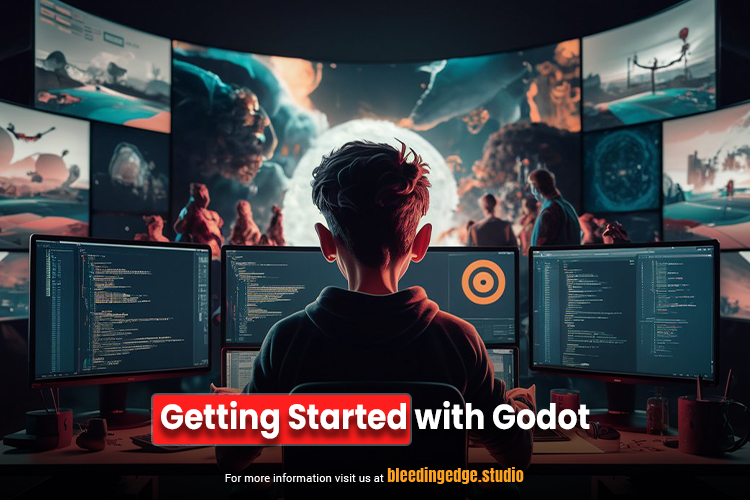
1. Installation
Getting started with Godot is straightforward. The engine can be downloaded from the official Godot website and is available for Windows, macOS, and Linux. The installation process is simple, with no complex setup required.
2. Creating Your First Project
Once installed, creating a new project is easy. The Game Development with Godot editor guides you through the process, allowing you to choose between 2D and 3D project templates. The editor’s interface provides immediate access to scene creation, asset management, and scripting tools.
3. Learning GDScript
For those new to GDScript, the Godot documentation offers a comprehensive introduction to the language. Additionally, numerous tutorials and online courses are available to help developers grasp the basics and advance to more complex scripting tasks.
4. Leveraging Tutorials and Community Resources
The Godot community is a valid resource for both novice and experienced developers. Engaging with the community through forums, Discord channels, and social media groups can provide insights, feedback, and solutions to common problems.
Advanced Techniques and Best Practices
1. Optimizing Performance
To ensure smooth gameplay, developers should focus on optimizing their games for performance. This includes efficient resource management, reducing draw calls, and optimizing scripts. Game Development with Godot provides profiling tools to help identify and address performance bottlenecks.
2. Using Plugins and Extensions
Godot’s plugin system allows developers to extend the engine’s functionality. There are numerous plugins available for tasks such as importing assets, integrating third-party services, and enhancing the editor. Developers can also create their plugins to meet specific needs for Game Development with Godot.
3. Collaborative Development
For teams, Game Development with Godot supports version control systems like Git, enabling collaborative development and efficient project management. The engine’s scene system and node-based architecture facilitate parallel work on different parts of the Game Development with Godot.
Embarking on your journey with the Game Development with Godot Engine is an exciting prospect, whether you’re a seasoned developer or a newcomer to game development. This guide will walk you through the initial steps of getting started with Godot, from installation to creating your first project and beyond.
Step 1: Download and Install Godot
Downloading Godot
- Visit the Official Website: Go to the Godot Engine website.
- Choose Your Version: Godot offers two main versions: the stable version for production use and the beta/alpha versions for those who want to try the latest features. For beginners, the stable version is recommended.
- Select Your OS: Choose the appropriate version for your operating system (Windows, macOS, or Linux).
Installing Godot
Godot is portable and does not require installation in the traditional sense. Simply download the executable file and run it:
- Extract the Archive: If you downloaded a ZIP file, extract it to your preferred location.
- Run Godot: Open the extracted folder and run the Godot executable.
Step 2: Setting Up Your First Project
Opening the Godot Editor
When you first launch Godot, you’ll be greeted by the Project Manager. This is where you can manage your projects, create new ones, or import existing ones.
Creating a New Project
- Click on “New Project” This will open a dialogue where you can set up your new project.
- Set Project Path: Choose a folder where your project will be saved.
- Project Name: Enter a name for your project.
- Template: Select between “2D” or “3D” for your project. This choice configures the editor for 2D or 3D development, but you can switch modes later if needed.
- Create & Edit: Click the “Create & Edit” button to start working on your new project.
Understanding the Godot Interface
The Godot editor is divided into several sections:
- Scene: This is where you build and arrange the components of your Game Development with Godot.
- Script: Here, you write code to define the behaviour of your game elements.
- Import: Manage and import assets like images, sounds, and models.
- Asset Library: Browse and download pre-made assets and plugins from the community.
Step 3: Learning GDScript
GDScript is Godot’s dedicated scripting language. It is designed to be easy to learn and highly efficient for Game Development with Godot.
Basics of GDScript
- Syntax: GDScript is similar to Python, with a focus on simplicity and readability.
- Creating a Script: Right-click on a node in the scene tree, choose “Attach Script,” and start writing your code.
Example Script:
- extends Sprite
- func _ready():
- print(“Hello, Godot!”)
- This script extends a Sprite node and prints a message when the game starts.
GDScript Resources
- Official Documentation: The Godot Documentation provides comprehensive guides and references.
- Tutorials: Numerous online tutorials and courses can help you get up to speed with GDScript.
Step 4: Creating Your First Scene
Adding Nodes
- Create a Root Node: Click the “+” icon in the scene panel to add a root node. For a 2D game, you might start with a “Node2D.”
- Add Child Nodes: Add additional nodes like “Sprite“ for images, “CollisionShape2D“ for collision detection, etc.
Arranging and Configuring Nodes
- Transform: Use the inspector to set position, rotation, and scale.
- Properties: Configure node-specific properties such as the texture for a Sprite.
Running the Scene
- Save the Scene: Click the “Scene“ menu and choose “Save Scene As…“ to save your scene.
- Set Main Scene: In the Project Settings (under the “Scene“ tab), set your newly created scene as the main scene.
- Run the Project: Click the play button to run your game.
Step 5: Exploring More Features
Animation
Game Development with Godot has a powerful animation system that allows you to animate any property of any node. Use the Animation Player node to create and manage animations.
Physics
Godot’s physics engine handles 2D and 3D physics. Add physics bodies (like RigidBody2D) and collision shapes to your nodes to enable physical interactions for Game Development with Godot.
UI Design
Godot includes a variety of Control nodes for designing user interfaces. Use nodes like Button, Label, and Panel to create interactive menus and HUDs.
Step 6: Leveraging Community and Resources
Official Documentation and Tutorials
The official documentation is a treasure trove of information, including tutorials, examples, and a detailed API reference.
Community Support
Engage with the Godot community through forums, Discord channels, and social media. Platforms like Godot Q&A are excellent for finding answers to specific questions.
Asset Library
The Asset Library, accessible from within the Godot editor, offers a wide range of assets and plugins created by the community to enhance your projects.
User Interface Design in Godot
Designing an effective user interface (UI) is crucial for creating engaging and user-friendly games. Godot Engine provides a robust set of tools and nodes specifically designed for building UIs. This guide will introduce you to the basics of UI design in Godot, covering key nodes, layout management, and best practices.
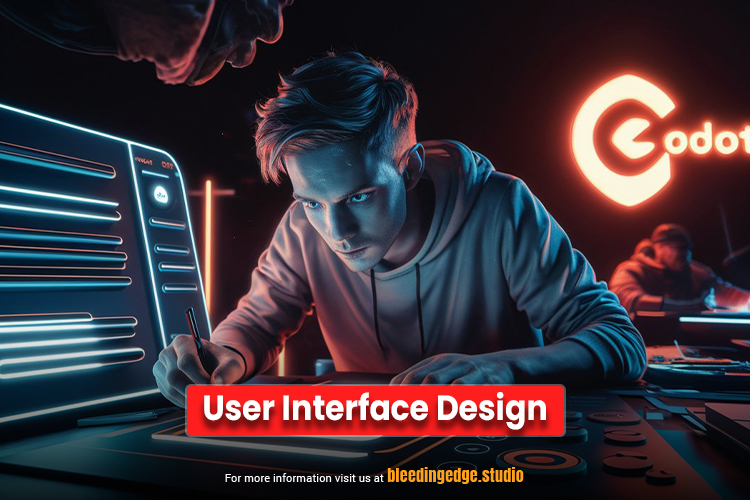
Creating a Basic UI
Let’s walk through creating a simple UI with a label, a button, and an input field.
Step 1: Setting Up the Scene
- Create a New Scene: Start by creating a new scene with a Control node as the root.
- Add a Panel: Right-click the root node and add a Panel node. This will act as the container for your UI elements.
Step 2: Adding UI Elements
- Label: Add a Label node as a child of the Panel. Set the text property to “Enter your name:”.
- LineEdit: Add a LineEdit node for text input. Position it below the label.
- Button: Add a Button node and set its text property to “Submit”. Position it below the LineEdit.
Step 3: Arranging Elements
- Layout: Use the HBoxContainer or VBoxContainer to arrange the elements automatically if you prefer not to manually set their positions.
- Anchors and Margins: Adjust the anchors and margins of each element to ensure they are positioned correctly and resize appropriately with the window.
Step 4: Scripting Interactions
- Connect Signals: Select the button and go to the “Node“ tab. Connect the pressed signal to a new script on the Panel.
Script Example:
- extends Panel
- onready var input_field = $LineEdit
- func _on_Button_pressed():
- var name = input_field.text
- print(“Hello, ” + name + “!”)
Running the Scene
Save your scene and set it as the main scene in the Project Settings. Run the project to see your UI in action. Enter a name in the input field and click the button to see the greeting printed in the output.
Layout Management
Godot provides several tools to manage the layout and alignment of UI elements:
Anchors and Margins
- Anchors: Define the position of UI elements relative to their parent container. They can be set to any edge of the container or in between.
- Margins: Define the distance between the UI element and its anchor points. They allow for fine-tuning the position and size of the elements.
Containers
Containers automatically arrange their child elements. Commonly used containers include:
- HBoxContainer: Arrange children in a horizontal line.
- VBoxContainer: Arrange children in a vertical line.
- GridContainer: Arrange children in a grid layout.
- MarginContainer: Adds margins around its children.
Size Flags
Size flags help control how elements resize and align within their parent containers:
- Fill: The element will fill the available space.
- Expand: The element will expand to use any extra space, often in combination with the fill flag.
Performance Optimization in Godot
Optimizing performance in Game Development with Godot is crucial for ensuring a smooth and enjoyable user experience. Godot Engine offers a variety of tools and techniques to help developers identify and resolve performance bottlenecks. This guide will cover best practices for performance optimization in Game Development with Godot, focusing on both 2D and 3D games for Game Development with Godot.
Understanding Performance Bottlenecks
Before diving into specific optimization techniques, it’s important to understand common performance bottlenecks in game development:
- Rendering: High draw calls, complex shaders, and large textures can slow down rendering.
- Physics: Intensive physics calculations and collisions can impact performance.
- Scripting: Inefficient code and excessive use of functions in the game loop can degrade performance.
- Memory Management: Poor management of assets and memory can lead to high memory usage and slowdowns for Game Development with Godot.
Optimization Techniques
Rendering Optimization
-Reducing Draw Calls
- Combine Static Objects: Use the Mesh Instance node’s “Merge Meshes“ feature to combine static objects into a single mesh, reducing draw calls.
- Use MultiMeshInstance: For instances of the same object, such as trees or rocks, use MultiMeshInstance to render multiple objects with a single draw call.
- Culling: Enable frustum culling to avoid rendering objects outside the camera view. Use Visibility Notifier and Visibility Enabler nodes to manage object visibility.
-Optimizing Shaders and Materials
- Simplify Shaders: Use simpler shaders or pre-baked lighting to reduce the GPU load.
- LOD (Level of Detail): Implement LOD to use lower-detail models for distant objects.
-Texture Optimization
- Texture Atlases: Combine multiple textures into a single texture atlas to reduce texture binding operations.
- Compressed Textures: Use compressed texture formats (e.g., ETC, S3TC) to save memory and improve performance.
Physics Optimization
-Reducing Collision Checks
- Collision Layers and Masks: Use collision layers and masks to limit which objects can collide, reducing the number of collision checks.
- Simplified Collision Shapes: Use simplified collision shapes, such as boxes or spheres, instead of complex meshes.
-Sleeping Objects
- Set to Sleep: Use the RigidBody’s “Sleep“ mode for objects that don’t need to be simulated continuously.
- Disable Physics for Static Objects: Use Static Body for objects that do not move to avoid unnecessary physics calculations for Game Development with Godot.
Scripting Optimization
-Efficient Code Practices
- Avoid Expensive Operations in _process: Minimize the use of expensive operations like heavy calculations and loops in the _process function. Use the _physics_process function for physics-related updates.
- Cache Calculations: Cache results of expensive calculations if they don’t change frequently.
-Signals and Callbacks
- Use Signals Wisely: Use Godot’s signals to handle events instead of checking conditions in the game loop. Signals are more efficient and make the code cleaner.
- Avoid Polling: Avoid constantly checking for conditions. Instead, use signals or callbacks to handle events.
Memory Management
-Managing Assets
- Resource Loader: Use Resource Loader to load assets dynamically and free them when not needed to save memory.
- Compressed Resources: Use compressed formats for textures, sounds, and other resources to reduce memory usage.
-Pooling
- Object Pooling: Implement object pooling to reuse objects instead of creating and destroying them frequently. This is especially useful for bullets, enemies, and other frequently instantiated objects for Game Development with Godot.
General Best Practices
- Profile Early and Often: Regularly use the profiler to identify performance issues during development rather than waiting until the end.
- Optimize for Target Hardware: Test your game on the target hardware to ensure it performs well. Different devices have varying capabilities and constraints.
- Modularize Code: Write modular code to isolate performance-intensive operations, making them easier to optimize.
Conclusion
Game Development with Godot is a powerful and versatile game engine that offers a unique combination of features, flexibility, and ease of use. Its open-source nature, coupled with a supportive community and extensive documentation, makes it an ideal choice for both beginners and experienced developers. By mastering Game Development with Godot, developers can unlock the potential to create innovative and engaging games across multiple platforms. Whether you’re an indie developer or part of a larger studio, Godot provides the tools and resources needed to bring your game ideas to life.
For more topics, see https://bleedingedge.studio/blog/