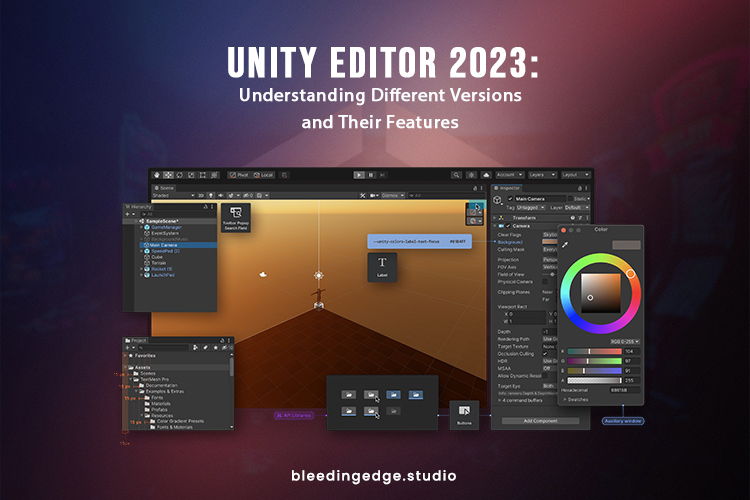Unity Editor 2023: Understanding Different Versions and Their Features
Introduction:
Unity is a powerful and widely-used game development engine that has revolutionized the industry. With its user-friendly interface, robust features, and extensive platform support, Unity has become the go-to choice for developers worldwide. As Unity editor continues to evolve, understanding the different versions of the Unity editor is crucial for developers to make informed decisions about their projects. In this blog post, we’ll explore the various versions of Unity and highlight their key features and improvements.
Unity 5: Unity 5 was a significant milestone in the evolution of the Unity engine. Released in 2015, it introduced a range of new features and enhancements. Some notable additions included the new physically-based shading system, real-time global illumination, and the Unity Cloud Build service. Unity 5 also brought improvements to the Unity Asset Store, making it easier for developers to access high-quality assets for their projects. This version laid the foundation for subsequent updates and set a new standard for graphics and performance.
Unity 2017: Unity 2017 was a major release introducing several groundbreaking features. One of the key highlights was the introduction of Timeline, a visual authoring tool that allowed developers to create cinematic content and complex gameplay sequences without writing code. Unity Editor 2017 also introduced the Post-Processing Stack, enabling developers to enhance the visual quality of their games with effects such as depth of field, motion blur, and color grading. Additionally, this version marked the beginning of Unity’s collaboration with Autodesk, bringing support for FBX export and improved integration with Maya and 3ds Max.
Unity 2018: Unity 2018 introduced numerous enhancements to improve the development workflow. The Scriptable Render Pipeline (SRP) was a notable addition, enabling developers to customize and optimize the rendering pipeline to suit their needs. Unity Editor 2018 also introduced the Entity Component System (ECS), a new architecture for writing highly optimized code, and the C# Job System, allowing efficient multi-threading. The Visual Effect Graph was also introduced, offering a node-based system for creating stunning visual effects in real-time.
Unity 2019: Unity 2019 focused on improving overall performance and efficiency. The introduction of the Unity editor DOTS (Data-Oriented Technology Stack) framework marked a major shift in Unity’s approach to performance optimization. It gave developers powerful tools and workflows for creating high-performance games and simulations. Unity 2019 also introduced the Universal Render Pipeline (URP), a lightweight rendering solution that delivers excellent graphics performance on various platforms.
Unity 2020 and Beyond Unity 2020: Unity 2020 and Beyond Unity 2020 and subsequent versions continued to enhance the engine’s capabilities, focusing on visual scripting, artist tools, and platform support. The introduction of the Unity Input System unified input handling across different platforms, simplifying the development process. The Visual Scripting system (previously known as Bolt) became an official part of Unity, enabling developers to create gameplay mechanics and logic without writing code. Unity’s support for platforms like VR, AR, mobile, and console gaming has also improved significantly in recent versions, expanding the reach of Unity-powered projects.
Unity 2021 and Unity 2022: Unity 2021 introduced several exciting features, including the Universal Render Pipeline 2D renderer, which improved performance and enhanced rendering capabilities tailored to 2D games. It also introduced the Unity Interactive Tutorials, which offered interactive learning experiences directly within the Unity editor, making it easier for beginners to get started. Unity 2022 continued to build upon these improvements, focusing on stability, performance, and quality of life enhancements.
Unity LTS (Long-Term Support) Releases: Besides regular releases, Unity offers Long-Term Support (LTS) versions that provide stability and support for an extended period. LTS releases receive bug fixes and security patches for two years, making them ideal for projects that require long-term maintenance and support. These versions undergo rigorous testing and prioritize stability over introducing new features. LTS releases offer peace of mind to developers who want to minimize the risk of compatibility issues and focus on building robust projects.
Unity Personal, Plus, and Pro: Unity offers different licensing options to cater to the diverse needs of developers. Unity Editor Personal is a free version with limited features suitable for beginners, hobbyists, and small-scale projects. Unity Plus offers enhanced cloud storage, performance reporting, and access to Unity experts. Unity Pro, the most comprehensive version, provides all the advanced features and services, including premium support, custom splash screens, and analytics tools. Choosing the right licensing option depends on the project’s scale, requirements, and budget.
Unity Package Manager: With Unity Editor 2018, Unity introduced the Package Manager, a centralized system for managing project dependencies and adding additional functionality through packages. This system allows developers to easily add and update packages, including features like the Addressable Asset System, ProBuilder, and TextMeshPro. The Package Manager provides a modular approach to Unity development, allowing developers to pick and choose the necessary components and keep them up to date.
Unity Hub: Unity Hub is a desktop application introduced in recent versions that provides a centralized hub for managing Unity installations and projects. It allows developers to easily switch between Unity versions, install new ones, and manage project templates. Unity Hub simplifies managing multiple projects and ensures compatibility with specific versions of Unity editor.
Best Unity Version For Your Project:

Determining the “best” Unity version depends on various factors, including your project’s specific needs and requirements. Each Unity version brings its own set of features, improvements, and bug fixes. Here are a few factors to consider when choosing the best Unity version for your project:
Feature Set: Evaluate the features and enhancements introduced in each Unity version and assess how well they align with your project requirements. Consider aspects such as graphics capabilities, performance optimizations, platform support, and specialized tools like visual scripting or augmented reality features.
Stability and Bug Fixes: Newer Unity editor versions often include bug fixes and stability improvements. However, they may also introduce new bugs or compatibility issues. If you prioritize stability and require long-term support, consider opting for a Long-Term Support (LTS) version. LTS versions undergo extensive testing and receive bug fixes and security patches for an extended period, providing a more stable development environment.
Compatibility: Consider the compatibility of your project with other assets, plugins, or libraries. Ensure that any third-party tools or assets you rely on are compatible with the Unity version you choose. Upgrading to a newer Unity version might require additional effort to update or replace incompatible assets or plugins.
Community Support: The Unity editor community is vibrant and supportive, with developers sharing knowledge, resources, and solutions. Consider the availability of community support and resources for your Unity version. Newer versions often have more active communities, providing access to updated tutorials, forums, and documentation.
Personal Familiarity: If you are already experienced with a particular Unity version, it may be beneficial to stick with that version, especially if your project doesn’t require the specific features or improvements introduced in newer versions. Familiarity with the tools and workflow can save time and minimize the learning curve.
Project Timeline and Requirements: Consider the Timeline and scope of your project. If you have a tight deadline or specific requirements better fulfilled by a particular Unity editor version, choose the version that aligns with those constraints.
Ultimately, the “best” Unity version is subjective and depends on your project’s unique needs and circumstances. It’s recommended to thoroughly research and evaluate each version’s features, stability, compatibility, and community support to make an informed decision that best suits your project.
What is the Unity Editor?

Unity provides a built-in code editor called “Unity Editor, ” allowing developers to write and edit code directly within the Unity development environment. The Unity Editor code editor is powered by the MonoDevelop IDE (Integrated Development Environment), which offers a range of features to support efficient coding and debugging. However, as of my knowledge cutoff in September 2021, Unity had announced plans to transition from MonoDevelop to Visual Studio as the default code editor for Unity projects.
Here are some key points of the Unity Editor Code Editor:
Code Editing: The Unity Editor code editor highlights syntax for various programming languages, including C#, Unity’s primary scripting language. It provides code autocompletion, code folding, and indentation, which aid in writing clean and organized code.
Debugging: The code editor within the Unity Editor allows developers to set breakpoints, inspect variables, and step through code during debugging sessions. This helps in identifying and fixing issues in the code.
Error Detection and Warnings: The code editor highlights errors and warnings in the code in real-time, helping developers catch and fix issues as they write. This improves code quality and reduces debugging time.
Version Control Integration: Unity Editor’s code editor integrates with version control systems like Git, allowing developers to manage source code changes, collaborate with team members, and track project history.
External Code Editors: While Unity editor provides a built-in code editor, developers can use external code editors of their choice. Popular code editors like Visual Studio, Visual Studio Code, JetBrains Rider, and Sublime Text can be configured to work seamlessly with Unity projects.
It’s worth mentioning that external code editors often provide more advanced features and customization options compared to the built-in Unity Editor code editor. These external editors offer enhanced code navigation, debugging capabilities, extensions/plugins, and integrations with additional tools.
In conclusion, Unity offers a built-in code editor within the Unity Editor environment powered by MonoDevelop. However, Unity’s default code editor is transitioning to Visual Studio. Developers also have the option to use external code editors, which provide more advanced features and customization options to enhance their coding experience in Unity projects.
Differences between MonoDevelop and Visual Studio as Code Editors:
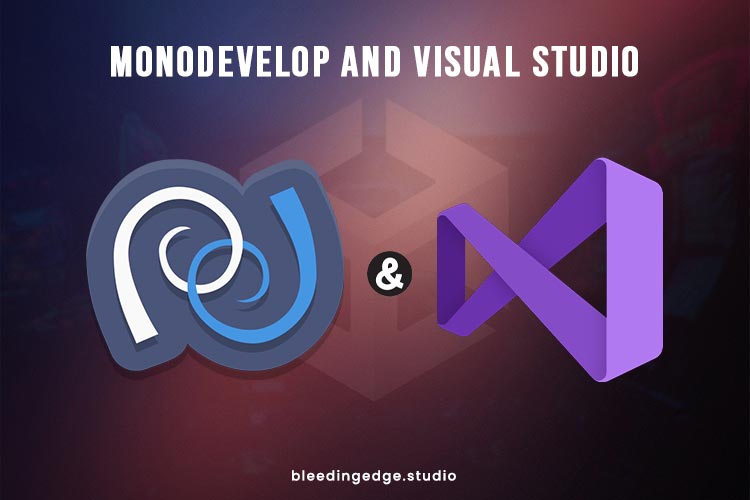
MonoDevelop and Visual Studio are popular Integrated Development Environments (IDEs) used for coding in various programming languages, including C#. Here are the key differences between MonoDevelop and Visual Studio as code editors:
Features and Functionality:
MonoDevelop: MonoDevelop is an open-source IDE that provides essential code editing features like syntax highlighting, code completion, code folding, and error detection. It supports multiple programming languages and platforms, including C#, UnityScript, and Boo. However, MonoDevelop may have more limited features and integrations than Visual Studio.
Visual Studio: Visual Studio, developed by Microsoft, is a powerful and feature-rich IDE. It offers advanced features like IntelliSense (smart code completion), code refactoring, advanced debugging capabilities, performance profiling, and extensive project management tools. Visual Studio is known for its robust support for various programming languages and platforms, including C#, Unity, .NET, and web development.
Unity Integration:
MonoDevelop: MonoDevelop has historically been the default code editor for Unity projects. It provides specific features tailored to Unity development, such as Unity project templates, integrated Unity console output, and support for Unity-specific APIs. However, Unity has announced plans to transition from MonoDevelop to Visual Studio as the default code editor for Unity projects.
Visual Studio: Visual Studio offers comprehensive integration with Unity, providing a seamless development experience. It includes the Unity Tools for Visual Studio extension, which adds Unity-specific features like debugging Unity scripts, IntelliSense for Unity APIs, and Unity project management tools. Visual Studio’s integration with Unity is continually improved and updated by Microsoft and the Unity team.
Ecosystem and Extensibility:
MonoDevelop: MonoDevelop has a smaller ecosystem and plugin ecosystem than Visual Studio. While it supports some extensions and plugins, the availability and variety may be more limited.
Visual Studio: Visual Studio has a vast ecosystem of extensions and plugins, allowing developers to customize and enhance their coding experience. It supports various third-party extensions, from code formatting tools to integration with popular version control systems, productivity tools, and additional language support. Visual Studio’s extensibility makes it adaptable to different development workflows and preferences.
User Interface and Experience:
MonoDevelop: MonoDevelop has a simpler and more lightweight user interface than Visual Studio. It provides a streamlined coding environment, preferable for developers who prefer minimalistic IDEs.
Visual Studio: Visual Studio offers a comprehensive and feature-rich user interface with extensive tool windows, customizable layouts, and various project management features. Its user interface can be more robust and complex, providing developers with a highly customizable and immersive coding environment.
In conclusion, while MonoDevelop and Visual Studio can be used as code editors for C# and Unity development, Visual Studio offers a more extensive range of features, integrations, and customization options. Visual Studio’s integration with Unity and its ecosystem of extensions make it a popular choice among developers working on Unity projects.
Differentiate between Visual Studio and MonoDevelop (Unity’s built-in code editor):

Choosing between Visual Studio and MonoDevelop (Unity’s built-in code editor) depends on various factors and personal preferences. Here are a few points to help you make a decision:
Feature Set: Visual Studio offers a more extensive set of features compared to MonoDevelop. It provides advanced code editing tools, debugging capabilities, performance profiling, and a wide range of extensions and plugins. Visual Studio may be better if you require advanced features and functionality.
Unity Integration: While MonoDevelop has historically been the default code editor for Unity, Unity has announced plans to transition to Visual Studio as the default code editor. Visual Studio offers a more seamless and comprehensive integration with Unity, providing specific tools and features tailored for Unity development. Visual Studio is a good option if you prefer a more tightly integrated development environment for Unity projects.
Ecosystem and Extensibility: Visual Studio has a larger and more robust ecosystem of extensions and plugins than MonoDevelop. This allows you to customize and enhance your coding experience according to your needs. Visual Studio provides a more extensive range of options if you rely heavily on third-party extensions or prefer a highly extensible IDE.
Familiarity and Personal Preference: If you are already familiar with MonoDevelop and comfortable with its interface and feature set, sticking with it may be a viable option. Personal preference and familiarity with the tools can significantly affect productivity and efficiency. However, remember that Unity’s transition to Visual Studio as the default editor indicates the direction the development community is moving towards.
Long-Term Support: Visual Studio is a widely used and widely supported IDE for various programming languages and platforms, including Unity. It has a large user base and receives regular updates and support from Microsoft. This long-term support can benefit ongoing projects and compatibility with future Unity versions.
Ultimately, both Visual Studio and MonoDevelop have their strengths and can be used effectively for Unity development. Visual Studio offers a more feature-rich and integrated development experience, while MonoDevelop may provide a simpler and lightweight environment. Consider your specific requirements, workflow preferences, and the future direction of Unity development when deciding.
Conclusion:
The Unity engine has evolved significantly, offering developers rich features and tools to create immersive, high-performance games. From Unity 5 to the latest versions, each release has brought new capabilities and improvements to the table. Understanding the differences between versions allows developers to leverage the latest features and tailor their development process to meet specific project requirements. As Unity continues to evolve, it remains a dynamic and cutting-edge platform that empowers developers to bring their creative visions to life. The Unity engine has evolved over the years, introducing numerous features and improvements with each new version.
From graphics enhancements to performance optimizations, from visual scripting to collaboration tools, Unity editor continues to empower developers to create stunning and innovative games. Understanding the different versions and their specific features allows developers to make informed decisions, leverage the latest capabilities, and streamline their development process. As Unity advances, it remains at the forefront of game development, supporting developers in their quest to create immersive and engaging experiences.